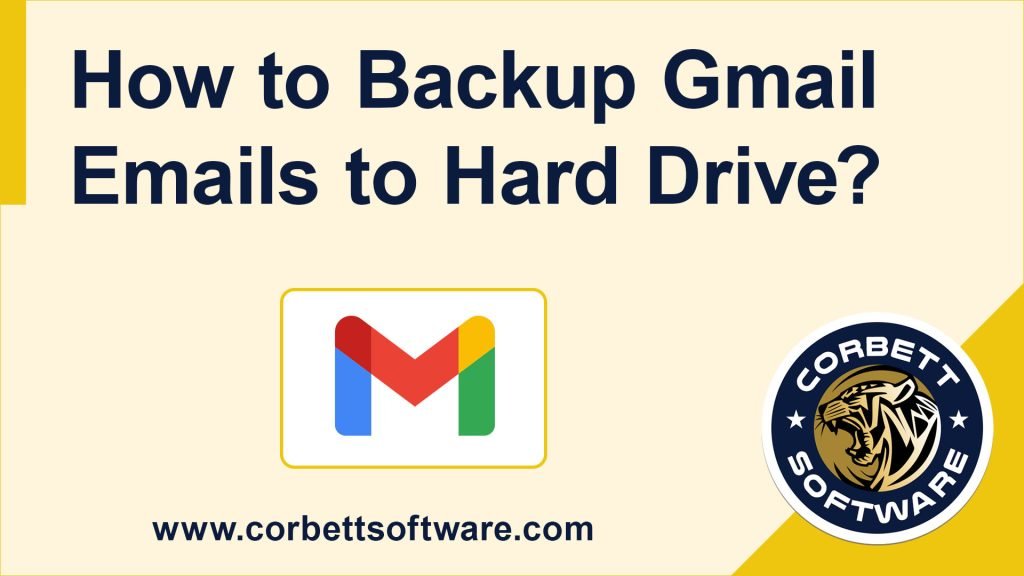Summary: Are you search how to backup Gmail emails with attachments to an external hard drive? So, read this technical guide to resolve this query as soon as you read.
Because in this article we will guide you on how can you backup Gmail emails to a hard drive with attachments. Gmail is the most popular email client all over the words. Gmail address is very important in the present day to day life. It helps us to send and receive emails from others.
There are milestones of email clients in the market but Gmail provides one of the best email client services along with features and functionalities. We all use Gmail IDs for our personal and business use. Some of you have very informative emails in your account and some don’t have.
Therefore, to start the Gmail Backup process we provide you with an automatic tool that helps you to complete the task within a few minutes. We fully describe the automatic solution process below.
How to Backup Gmail Emails Manually For Free?
There is only one way to backup complete Gmail account data. Which is non-other than Google Takeout. Google provides free service to their users to download their precious data from Google platforms to their Hard drive without any worry.
But sometimes Google services occurs some unwanted error which may cause the users in terms of losing their data. So let’s get started with the manual process to backup Gmail emails with attachments to an external hard drive.
- Open your Google Workspace account and select your account’s profile photo.
- Select “Manage Your Google Account” >> “Data and Privacy”
- Scroll down and then you will see “Download or Delete Your Data” then select the “Download Your Data” option
- Google Takeout will open “Deselect All” and only select “Mail”
- After that select a suitable file type and size. And select all mail data include
- Next, step Delivery Method and create the export.
When you click “Create Export,” the export process begins. Based on your data size it takes time. If you have tons of data then it will take ten to fifteen days.
Therefore, after you will get your zip folders you can directly save them into your external hard drive by copy-paste.
Limitations of Manual Method to Backup Gmail Emails
- It will create a variety of Zip folders to download.
- Some files and folders are “Converted” that need additional software to open.
- Multiple file types of data are stored in the Zip file which creates a mess.
- The process takes so long time to create a zip folder of bulk data.
- After opening the Zip folders you need Thunderbird to view the MBOX files.
- Some document files stored only the header part, not the complete body.
- Google Takeout doesn’t download “Shared With Me” files and folders data.
Backup Gmail Emails With Attachments Directly to an External Hard Drive
To backup complete Gmail mailbox data to an external hard drive then download the Expert Gmail Email Backup Toolkit. This tool enables you to save Gmail emails into desired file type and can browse the destination location that helps you to select an external hard drive. With the browse option, you can easily export Gmail Emails with attachments to an external device without any worry.
With this tool, you can create a folder for attachments. Exclude empty files and folders from the backup process. Start the steps to backup Gmail account emails with attached items to an external hard drive.
Gmail Email Backup to Hard Drive: Complete Guide
Download and run the utility in your Windows system.
- Select Open option
2. Click Email Account >> Add Account to connect to Gmail account
3. Enter Gmail Credentials
4. Preview Gmail Emails
5. Click Export and select File Format
6. Browse External Drive location and select Save
The process is just simple as we described above. There is no rocket science to understand the tool and start the backup process. Simply follow the step-by-step instruction and in a few minutes, you will get your Gmail account emails to your External hard drive for future use.
Why You Should Use This Application to Backup?
Simply there is no manual method to save bulk Gmail account data. In many situations, Google Takeout Does Not Work or the process takes so long time.
But with this tool, you can easily complete the task within a few moments.
- This tool provides you with complete security and safety. During the backup process, your data will be secure and virus free.
- It is a standalone application, which perfectly functional without any additional software.
- It provides a free demo version that enables you to back up the first 10 files and folders from your Gmail account.
- Easy to log in and option to auto detect IMAP server and IMAP port.
- There is an option to open the folder after export.
- Multiple preview modes to view Email content body.
Final Verdict
We described two methods to backup Gmail emails with attachments in this article. Both methods can be used to complete the backup process. But we highly recommend you try an automatic solution in case you already tried the manual way. Feel free to leave a comment below if you need assistance.
Read more: How to Open EML File in Outlook 365 – Know in Simple Steps