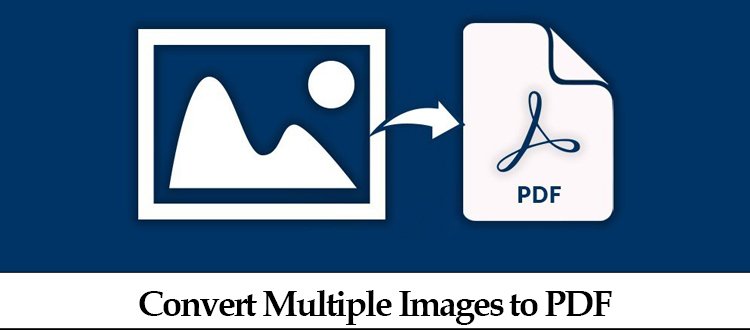Convert BMP to PDF File in Hassle-Free Way | Working Method
Know the smart solution to convert BMP to PDF format on Windows devices with maintaining the multiple mage quality.
Everyone loves to use PDFs because of their global validity, and because PDFs are lightweight, the material is already compressed, making it easier to load, distribute, upload, email, or keep on your PC.
The Bitmap Image file is represented by the BMP extension. In most cases, BMP pictures are uncompressed or compressed using a lossless compression approach. However, the growth of the digital economy has enhanced the relevance of PDFs as people move away from paperwork.
Methods to Convert BMP to PDF Format in Windows 10
Automated Way to Change BMP File to PDF-
If you want to convert your BMP files to PDF quickly and easily, use the BMP image to PDF converter. It can convert several PNG files into PDF files at the same time.
It is a best Image Converter tool that also supports the following file types: .jpe, .gif, .png, .icon, .tiff, .jfif, and others. Printing photographs without losing image quality is possible with this program. To convert BMP images to PDF, you don’t even need to install Adobe Acrobat.
You may choose the page size, margins, and orientation when converting to PDF. The capacity of the program to password-protect your files is an intriguing feature.
Follow the steps to know how to run the tool:
- After downloading and launching the tool, navigate to the files you wish to convert by clicking “Add Files” or “Add Folder” to change BMP file to PDF.
- Rearrange the additional files by using the “Move-up” and “Move-down” buttons.
- Now, click the “Change” button and pick “Designation” to preserve the output results.
- The software will do a preview of all newly inserted files or directories. Next, press the “Next” button.
- Select the appropriate file format by clicking on the “Export Format” button.
- This utility provides additional “Additional Features.” Options can be filtered based on the needs of the user.
- After you’ve selected all of the filter choices, click the “Convert” button.
- When you click the convert button, the “Conversion Process” will begin immediately.
- A pop-up will occur during the converting procedure. Click the “OK” button.
Now you have successfully exported multiple images into PDF file format using the BMP image to PDF converter utility.
Manual Approach to Convert BMP to PDF Format In Windows 10
Let’s have a look at how the manual approach works.
- The first step is to “Open” the folder containing all of the BMP files.
- Select the files and then right-click to select the “Print option.”
- In the print area, choose “Microsoft Print to PDF” and then format styles.
- The next step is to press the “Print” button.
- Now, pick the “Destination” to save the PDF file and name it as needed.
Note: When you have a limited number of BMP files, you can utilize this approach. However, if you have a big quantity of PDF files, you will require an automated application to make your life simpler. It can also save enormous amounts of data in a variety of file formats.
Reasons Why Want to Convert BMP to PDF?
There can be many reasons why a user wants to convert his images in PNG file format to PDF. Some of them can be:
- There might be a variety of reasons why a user would wish to convert his PNG photos to PDF. Some examples include:
- Individuals who need to send or exchange pictures will find PDF files quite useful.
- Because PNG files are larger, they may be harder to send by email or online. As a result, converting them to PDF is the most practical option.
- Converting images to PDF increases the speed with which they may be shared and stored.
- Furthermore, PDF has established itself as a universal file type, viewable on nearly all electronic devices, including personal computers, mobile devices, and tablets.
- Furthermore, PDFs are risk-free. PDF files, unlike other image file formats, may be easily password protected and encrypted.
- PNG files are commonly used by graphic designers for creating or editing image files. They need to share these images with others, but most PCs and mobile devices cannot read PNG files.
- For example, many high-quality marketing brochures are generated in PNG and then converted to PDF before being released.
- By converting PNG to PDF, you can ensure that the recipient will be able to read the file.
Final Words on How to Convert BMP to PDF File
The inexhaustible benefits of PDFs compel individuals to use them again and again. If you want to change BMP file to PDF on Windows 10, you may utilize the manual technique of “Print To PDF.”
However, this program may only be utilized if the number of files is limited. To fill this void, I recommend using the BMP image to PDF converter tool to convert as many .bmp files to PDF as you like.