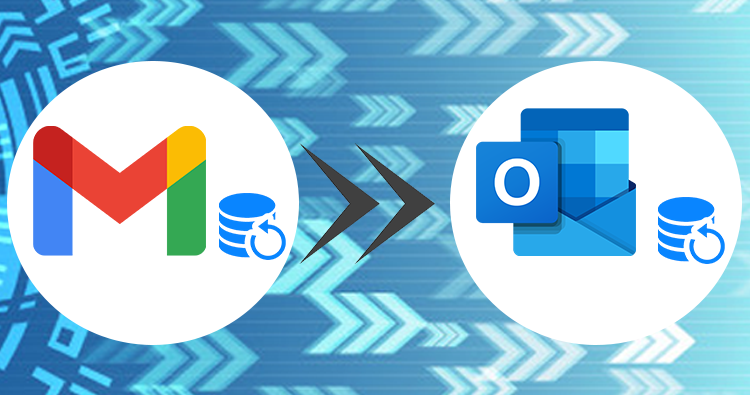
How to Backup Gmail emails to Outlook
Generally, many users think that the data inside the Gmail account is completely safe, and there will be no need to create a backup for them. But they don’t know that no data is safer in today’s technological era. So having vulnerabilities, it is essential to backup Gmail emails locally on the system. One of the better is to backup data into Outlook PST, which is a portable file and easily transferable into any email client.
This article will take on the manual as well the professional backup approaches. Kindly read out the complete write-up for not to miss out on any information. Before moving out looking for the solution, check out some reason that necessitates taking a backup of the Gmail account.
Important Reason for taking Gmail Emails Backup into Microsoft Outlook
Gmail works on the cloud, so why is it required to take backup?
It is one of the safer platforms that users can use for their email communication. But still, it is important to backup Gmail emails to eliminate the undesired circumstances and some other set of requirements. To check with some of them, read out the below-mentioned points.
Switching from one Gmail account to another
If your company or as an individual you want to shift the data, you can consider taking a backup in PST file and configure the backup file with an MS Outlook account. It will later merge the Gmail account data into the required account.
Migration from Gmail to Outlook
A user looking to switch from Gmail to Microsoft Outlook will require the backup of the Gmail account because a single mistake during the migration can put you in deep trouble.
Accidental Data Deletion
As you know that Gmail stores its data on the cloud server; if by mistake the user deletes that data, there will be no chance of recovering it after a certain period. So this makes it vital for the user to backup Gmail emails or creates a local copy on the system to recover from these situations.
Cloud Server Issues
You can face interruption while accessing the data associated with your Gmail account. Whenever the cloud server is temporarily shut down or in updation, you cannot access your data.
How to manually backup Gmail Emails to Outlook
There are various methods to back the emails of the Gmail account to Outlook. Some of the methods to export Gmail to PST have been explained. The manual backup approach requires a deep concentration from the user, and a simple mistake can result in data loss.
Part#:1Using Gmail Account
First, you will require setting up /configuring the Gmail account in MS Outlook. For this, you just need to follow the below-mentioned steps.
- Open the Gmail account on your system and click on the setting to move further.
- Click on the Forwarding and POP/IMAP settings tab.

- From here, select the Enable IMAP setting.

- At last, Hit the Save changes button.
Part#2 Using MS Outlook
- Open the Outlook application, click on the File and pick Add account.
- After that, an account opening will pop up where you need to add your name, Gmail user id, and password, and click on the OK button.
- After clicking on Finish, the user data of the Gmail account will automatically synch with Outlook. Now the, Gmail user can access their data from the Outlook.
- Again go to the File menu and click Import/Export.
- Now, pick the Export a file option from all options and Hit the Next.
- Then you need to choose the PST file and click on Next.
- Enter the name and Gmail id, and even you can check the folder from where you want the data to be exported.
- Choose the location on the system to save the resultant PST.
Error Free Solution to Backup Gmail Account Data into Outlook
If you are looking for a simple & powerful approach to back up the data of your Gmail account, you can look for the automated software instead of the manual backup approach. The manual method to backup Gmail emails comes with a lot of limitations, which creates a need for a professional solution to accomplish user requirements.
There is one solution known as the Shoviv Gmail backup tool, an advanced utility to backup the complete data of Gmail, including attachments, into file formats like Outlook PST. This tool hardly requires technical knowledge running it. It does not put any constraint on adding multiple numbers of Gmail mailboxes.
This software makes the backup process customizable by allowing the user to schedule the backup process of Gmail to PST. Due to its inbuilt backup incremental feature the resultant backup file (PST) will not contain a duplicate data.
Wrapping Up
Through the manual backup approach, there is a limitation that the user can take only a single mailbox backup at one time. On the other hand, the professional software described above to backup Gmail emails overcomes the problem associated with the manual method. Now, it depends on you which method to choose.



