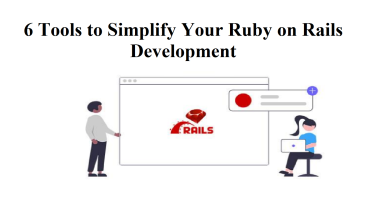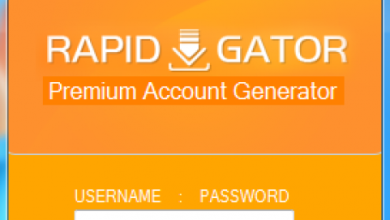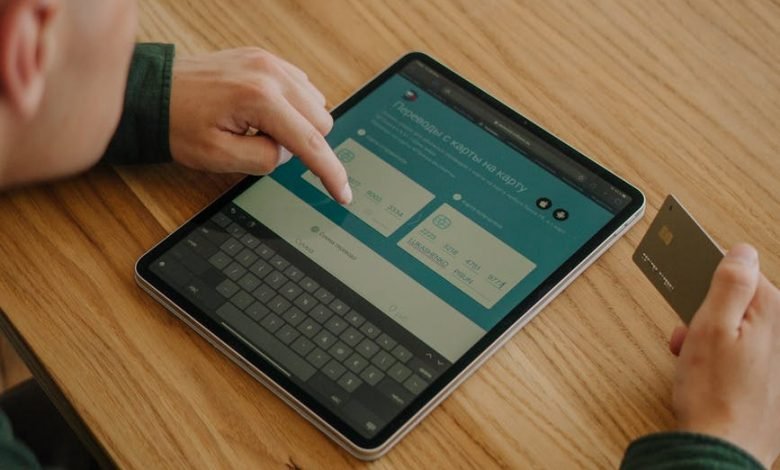
Find My Device – How to Locate Your Lost Android Phone and what’s Device Sharing?
In today’s world, cellphones have become such an integral part of our daily lives that it may be painful to lose them, whether you’ve left them in a taxi, dropped them out of your pocket, or buried them in bed. To (hopefully) locate a lost Android phone, you can use the ‘Find My Device’ feature in Android’s operating system. Students usually get too involved in their phones that they don’t have time to complete their essays. If you are on one of them, order our Essay Writing Service today!
Find My Device is based on two things that should be enabled: the first one is the feature itself and the second one is Google’s Location Services. On the other hand, the phone should be turned on and signed in to a Google account.
Being a part of the standard OS on Pixels and other Android phones, Find My Device is normally set to ‘On’ by default. There are numerous apps for different Android devices, like Samsung’s Find My Mobile app.
Google’s Find My Device can be used if it’s part of your Android phone’s operating system.
- Search for Find My Device in Settings > Security.
- Toggle the app on if it’s listed but turned off by tapping on it.
For those who don’t already have the Google app, or who prefer to use an Android tablet instead of a computer to locate their phone or watch. Google’s Find My Device app may be downloaded through the Google Play Store.
Make sure to check if location is enabled:
Go to your phone’s settings and look for ‘Location’ in the list of available options. If it’s switched on or off, it’ll state so immediately under the headline. Toggle it on if it’s off by tapping the Location button. To find out which applications have access to your location and which apps have been used recently, you can check your settings. Use the ‘App permission’ option to fine-tune this setting.
How to Find Your Android Phone?
Your phone is now in your hands. If you can’t find your phone, just put “Find my device” into Google’s search box. Your device will need to be authorized to utilize location data if this is your first time using it. It’s possible that you’ll be able to call your phone directly from the Google search screen to try to locate it.
By clicking the link, you will go to Find My Device, which will list your phone’s name and the last time it chimed (as well as what network it was connected to). It will also tell you how much battery power you have left. Your phone’s recent location will be displayed on a Google map.
There are 3 options shown on the left side of the screen once you’ve found your device. If the gadget is at a safe location, then you can choose any option. You have the authority to:
To identify the device and play a sound for five minutes (typically the ringtone).
You should lock the device and log out of your Google account before retrieving it (this is recommended if you’ve left it in a taxi or eatery, for example).
Destroy all data on the device. After that, you will not be able to locate the phone, but your stuff will no longer be stored on it.
How can you share your android device?
One more new Find My Device feature is the option to ‘share’ control of a device. In the event that an employee’s phone is lost or stolen, a small business owner may want to be able to track its position. For example, a family may want to be able to track down a tablet that has been shared by several members.
Setups for sharing devices
Only Trustworthy people should only be invited to share a gadget. Co-owners’ Android devices will notify Find My Device when the shared device is ‘seen,’ presumably through Bluetooth. In addition to being able to locate it through the app. By accepting, you will be able to see this gadget and share your observations of its location with the rest of the world.
To share a gadget, you can generate a QR code that contains a cryptographic key. You can scan the QR code on your screen by tapping Accept. There’s a cryptographic key in there that’s needed to complete the procedure. Alternatively, you can share your phone by sending a Find My Device link. However, this link appears to expire if not accepted soon.
It is necessary that you accept the invitation by tapping on the individual invitation message that you have received separately. There’s a cryptographic key in there that’s required to finish the procedure. You must touch on the last invitation message delivered with you in order to accept it. The link you followed is no longer available.
As the name implies, Find My Smartphone allows any co-owner of an Android device to find it and track whoever is in control of it at any moment. As a result, if the device is in your possession. It will automatically disclose your location with its co-owners (the users listed above). If you want to share a gadget with someone, only invite people you trust. Co-owners are able to see each other’s e-mail addresses.
Tech world is making progress at a rapid pace. You need to involve yourself in it or you will be left far behind in this tech race. If your academic life is keeping you from taking an active part in tech world, order academic help from UK Essay Writers and experts will take care of your academic problems.