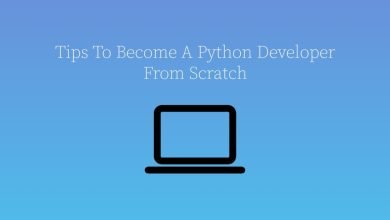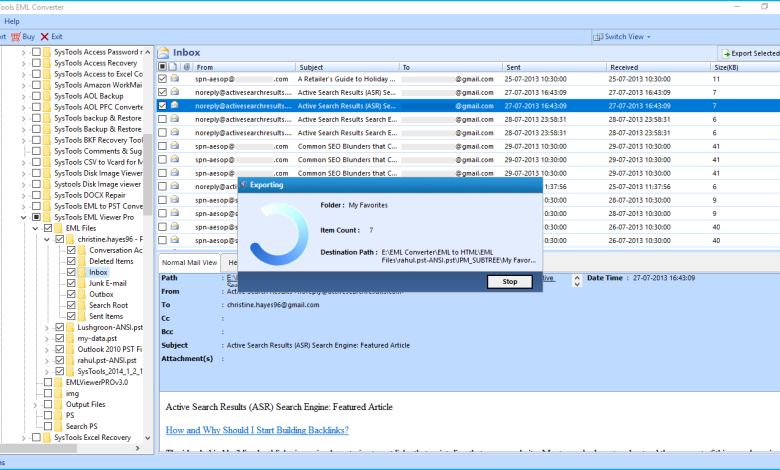
Articlesdo! Do you want to convert EML to PST format without installing Outlook? If so, keep reading this article and all your questions will be answered.
“I used to use an email clients that creates EML emails files, so I have a bunch of these files and I want to export them to Outlook PST format without having Outlook installed on my computer. Is there a way to help you quickly convert and test more files?”
EML files are personal emails stored on the system. Many email clients such as Outlook Express, Windows Live Mail, and Thunderbird support the EML file format. EML messages consist of plain text and can be viewed using any text editor software such as Notepad.
Other side, PST is an Outlook data file that stores all mailbox information on a local drive. This is usually the backup file of your Outlook mailbox and can help you recover your precious data. In addition to email, PST files also store contacts and calendars.
Common Reasons to Convert EML to PST
There are many reasons why users might want to export EML to Outlook PST format. We have listed some common reasons for conversions here.
- If users encounter errors while accessing important EML data, they should export all EML files to the widely used Microsoft Outlook email service provider.
- Due to corruption issues in the EML file.
- Microsoft Outlook is considered to be one of the most secure email clients.
- If the configured account is deleted, the user must convert the EML to Outlook PST.
Manual Technique to Convert EML File to PST
Users can follow the manual steps below for EML to PST conversion. However, manual conversion may have some limitations and the risk of data loss. Therefore, it is advisable to make a copy of the original data before starting the conversion process.
Method 1: Use Windows Live Mail
- Launch the Windows Live Mail application
- Go to the File tab
- Select Email from the export options
- Select Microsoft Exchange as the export option. Click the [Next] button
- A window will appear on the next screen and all emails will be exported to MS Outlook
- You can now choose to export all email folders or specific folders as needed
- Click the [OK] button
- Click the Finish button when the export process is complete.
Method 2: Use Drag and Drop
To perform this conversion method, the user must have the MS Outlook application installed on their system. Then follow these steps:
- Open the MS Outlook application
- Navigate to the location where you saved the EML file and select it
- Drag the selected EML file
- Drag and drop it into your Outlook app.
Method 3: Use Outlook Express
First, the user must use Outlook Express to configure the EML file. Once configured, follow the prescribed steps
- Launch the Microsoft Outlook application
- Click the File tab
- Go to Open and Export
- Select import / export options
- Select Import Email and Internal Addresses
- Click Outlook Express and then click the Next button
- Press the [Finish] button.
Automatic Solution to Bulk Convert EML to PST Format
To get around any restrictions or limitations, the best approach is to use an automated and straightforward solution. SysTools EML to PST Converter Software is a proven solution to convert multiple EML files to PST. You can convert large and large files in a limited time. If you try to do this manually, it must sound technical and knowledgeable, but if you are looking for an automated solution to convert multiple EML files to Outlook PST format without data loss.
This software offers advanced options for better user experience. Also, this tool has a simple and effective GUI. Therefore, both novice and advanced users can easily use the utility without any help. No need to install the Outlook app. It is compatible with more than 25 email clients that support the EML file format.
Working Steps to Convert EML File to Outlook PST
Converting multiple EML files to PST with this software is a very simple process.
- Install and Run the tool on your computer and add the EML file to it

- Select the file to convert and Choose the Export or Export selected option

- Select on PST file option and apply advanced settings

- Now go to the location where you saved the file and hit the export button.

Key Features of the Software
- Export EML files to PST, MSG, TXT, MBOX, PDF, HTML, etc.
- No technical knowledge required.
- It offers automatic search, date filter and naming convention options.
- Supported with all versions of the Windows system.
Conclusion
In a previous blog, we covered the recommended strategy to convert EML to PST format. We provide manual and automatic EML file conversion solutions for the fast conversion process. As we saw earlier, there are some limitations to the manual conversion process. Therefore, it is highly recommended to use an advanced automatic conversion solution for safe conversion.