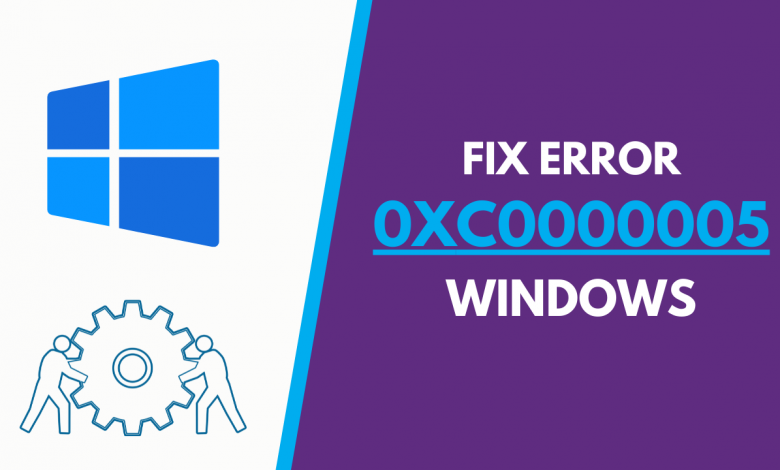
How to fix error code 0xc0000005 in windows
Have you come across the error code 0xc0000005 while installing any application of windows? This error in windows is one of the most common but irritating issues associated with different versions of windows. However, advanced technology has made it possible for operating systems to troubleshoot errors in your system, but this error code 0xc0000005 becomes more complicated to resolve for not ready-made-solution available to fix it.
Error code 0xc0000005 in windows can hamper your workflow simultaneously restraining whatever you were doing. Therefore, it needs to be fixed immediately because any error affiliated with your operating system leaves your computer useless. Read the article by the end to know what are the main causes of error code 0xc0000005 in windows and how to fix error code 0xc0000005.
What happens when error code 0xc0000005 occurs?
error code 0xc0000005 can occur while installing any application or different versions of windows. The most common scenarios in which error code 0xc0000005 appears are as follows
- “Unexpected error when installing Windows. Make sure the installation source can be accessed and restart the installation. Error code: 0xC0000005” it occurs during installation of windows
- “0xC0000005: Access violation” This one is known as access violation by apps.
- “The application could not be started correctly (0xc0000005). Click on “OK” to close the application.” You can define this error as starting an application.
Besides, these three error scenarios, other additional message-less errors can also occur on your screen while operating or installing any windows.
What are the causes of error code 0xc0000005?
A lot of causes can cause error code 0xc0000005 depending on the context of the error appearing. One of them is hardware issues, if there are some problems in the hardware of your system the error code 0xc0000005 occurs. Moreover, malware and viruses in your system are other reasons for it.
Sometimes the error code 0xc0000005 problem attributes to software issues that can be fixed by deletion and reinstallation of the program. Whereas, damages to an operating system due to erroneous or incomplete Dynamic Link Library ( DLL) files can also cause error code 0xc0000005.
How to?
The most common reason for error code 0xc0000005 is issued with software files or certain applications, which can be removed by deleting and then reinstalling the application. Nonetheless, if the issues persist, you need to focus on some major solutions to remove the 0xc0000005 error code.
You can fix the error code 0xc0000005 in windows by the below-mentioned methods.
Method 1. Apply Some Basic Solutions to fix error code 0xc0000005 in Windows
Run Anti-Malware Program: run an anti-malware or anti-virus program on your computer to see if any such infectious file is hindering the smooth function of your system and thereby causes error code 0xc0000005 in windows.
Make Sure Applications are updated: if the program you are trying to launch is showing up error code 0xc0000005, ensure the application files are up to date. Additionally, check if all the recently installed files are updated or not.
Un-mount the recently installed Hardware: if the problem occurred after installing new hardware, such as a memory card, make sure the issues are not associated with it. Once un-mount the hardware you have recently installed and then check if the error persists or not. You can apply other solutions if the error continues.
Method 2. Temporarily Disable DEP ( Data Execution Prevention)
The Data Execution Prevention program, also known as DEP, is a security feature to detect infectious files in your computer memory. It may sometimes cause the error code 0xc0000005 if the newly installed file is compatible with this function. Thus, you can check whether the problem is resolved or not by disabling this feature.
- Press Win + R key together
- In the open running box, type sysdm.cpl and click on OK
- Resultant System Properties will appear, select the Advanced Tab
- Go to Settings > Data Execution Protection > Turn on DEP for all programs except those I select > Add > OK
- At last click on Apply button and then OK to save changes.
- Close all the programs and the windows to check if the issues are resolved.
Method 3. Fix malicious system files
- Open Power User Menu by pressing on Win + X keys together
- Click on the Command Prompt
- Now, enter sfc/scannow in the command prompt
- Press the Enter button
Method 4. Disable Proxy Settings on your Computer System
-
- Press Win + R key together
- Enter cmd in the Run box and then press on the enter key
- In the Command Prompt box, type netsh winhttp import proxy source = ie”
- Press the Enter Key
- Disable the Proxy settings
- Now launch Internet Explorer and go to Tools > Internet Options
- On the connection tab, click on the LAN Settings and then select the “Use a proxy server for your LAN” option
- Now enter the proxy server in the Address Box
- At last, click on the OK button after typing the port number.
Method 5. System Restore
If none of the above-mentioned solutions worked for you to fix the error, you may attempt to perform a system restore. But this option will not be much entertaining as it may delete all the newly installed files and data up to the date you have set for system restore.




Wow, marvelous blog format! How lengthy have you ever been running a blog for?
you made blogging look easy. The total glance of your site is
fantastic, as smartly as the content! You can see similar here sklep online