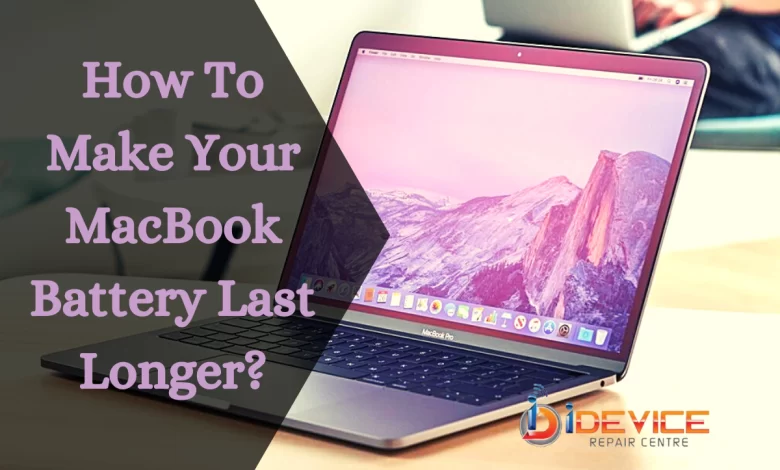
How To Make Your MacBook Battery Last Longer?
Are you a MacBook user? If so, then today or tomorrow, you will be going to face battery issues. So get ready for precautions!
No doubt, the iMac is one of the best devices available, but still, the MacBook battery creates a lot of problems. There might be situations when you were working on an important task, and suddenly you saw a sign of battery low. Well, most of you can relate to this incident.
So, in this write-up, we will discuss the most common topic. Here we are going to mention the ways for making your MacBook battery last for a long time.
Different Tips To Improve Battery Life Of Your Mac
There are numerous tips to improve the battery life of your iMac. Here we have listed some of them below:
1. Shut down background apps
iMac battery suffers a lot because of too many applications running at one time. Mostly we forget to close a page or app after using it, which leads to decreased battery life of MacBook.
Don’t forget to have a quick check over your computer or laptop activity. You can even download app trackers for free. Here you will get an idea of applications that need to optimized.
To check which apps are utilizing your resources, open Activity Monitor on Mac. Here you can track usage, disk, memory allocation, energy use, CPU use, memory allocation, and network. It will show you which page or app is draining the iMac battery faster.
If you want to do it by yourself, then there is a way. Go to Applications, Utilities, Activity Monitor, then close the items that you don’t need.
2. Lower brightness level
Turning down the brightness level can save the battery of your device. You can easily turn down Mac’s screen brightness, especially on the newest Pro models of MacBook.
Turning down brightness doesn’t mean making your screen dark. Also, don’t disable auto-brightness mode. It drains the battery. You can set a brightness level to 75 percent.
You can turn down your MacBook screen brightness to increase the battery life.
Go to the Apple icon to lower the screen brightness, then choose System Preferences. Now click on the display button, then adjust the slider of the “Brightness” accordingly.
You can also use F1 and F2 on your MacBooks and F14 or F15 over the desktop or laptop.
3. Bluetooth and Wi-Fi – Turn Off
If you are not using Wi-Fi connections or Bluetooth, turn it off. Undoubtedly, turning them off will provide a boost to the life of your MacBook battery.
To turn off Wi-Fi on your Mac, just click on Airport in the menu bar and choose to Turn Wi-Fi off. Go to the Bluetooth icon (menu bar) for turning off, then turn off Bluetooth.
Remember to turn it on when you need to connect an external device like a mouse or headphones. Eventually, if you follow the same, it will help in increasing the battery life of your MacBook.
4. Energy Saver
You can easily make your MacBook act differently while having a power adapter while running on a battery.
For this, go to the settings, then go to the battery icon. You will find it in the menu bar’s upper right-hand corner. Now set and adjust it accordingly.
Moreover, it will decrease the ability of your device to drain the battery. The best way to save power is to turn off the Power Nap option. You can check these features on new iCloud updates. It fits the calendar and new emails.
- Go to the energy-saving section
- Click on Apple, then System Preferences, and choose Energy Saver.
- Go to automatic graphics switching and turn it on.
- Hard disk to sleep – turn on.
- Also, you can turn off Wake for network access.
5. Update apps or software
As you know, MacBook applications get updates from time to time, so it’s better to stay up to date. Well, many updates make your system more efficient, especially in battery usage and performance.
By ensuring the up-to-date process, your device will work smoothly. Mostly for Apple, you get a system update once a year.
6. Avoid movie streaming
To save the battery of your system, try not to stream movies. Instead, you can download and then enjoy it. It’s really far better to first download and then watch. If you do movie streaming with a Wi-Fi connection, it will drain the battery faster.
It might seem weird, but you must try this trick.
Final Words
In conclusion, once you try all the above-listed tricks, you will see the performance of your MacBook battery.
If you still feel MacBook battery issues, you can visit MacBook Repair Singapore and other regions. Do you have more techniques to try? If so, share them with us.
We hope you found this helpful blog. Thank you for reading!



